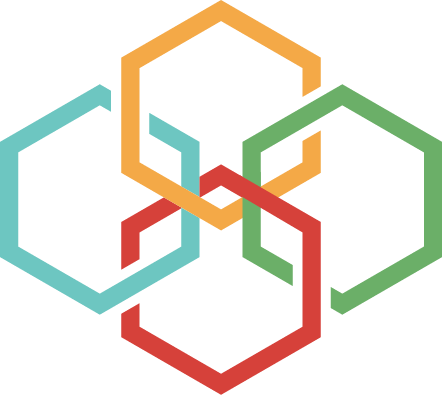Verifone is requiring all merchants update their terminal with a partial download. This is a simple process that most of you have gone through before over the phone with us. In order to help you complete this process independently, we have created the instructions below to walk you through the download. This process will take about 5-7 minutes. Should you have any questions or issues, please call us directly toll free at 800-864-4644.
1. Hit the *
2. Display will read CommServer/SofPay

3. Select CommServer
4. Display will read VCS Ethernet.

5. Select far right purple key under picture of terminal
6. If it asks for a password. Enter 1AA66831 (A = Alpha key in middle of purple keys) followed by Green Enter key

7. Next screen will display 4 options to choose from. Select F4 – Download
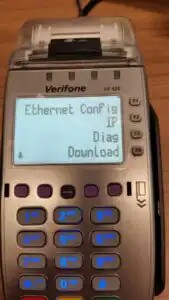
8. Display will read VCS Download Group ID:

9. Press the 1 key followed by Green Enter key
10. Display will read VCS Download Type. It will give 2 options Multi or Single. Select F1 Multi

11. Display will read VCS Download. It will give 2 options. Full or Partial. Select F2 Partial

12. Display will read VCS Download. It will give 2 options. TCPIP or SSL. Select F1 for TCPIP

13. Display will read VCS Download. GID : 01 Sec : TCP followed by *ZN, *ZA, *ZT with information behind each. It will give 2 options. Edit or Start. Select F4 for Start
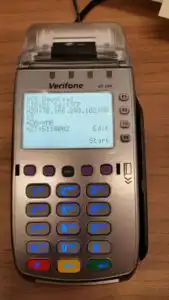
Your terminal will unzip many files and they will scroll across the display for about 3 min. Terminal will reboot when update finishes and display will read CommServer/Softpay.
Select F3 Softpay. Terminal is ready for use.
Ariel Westphal