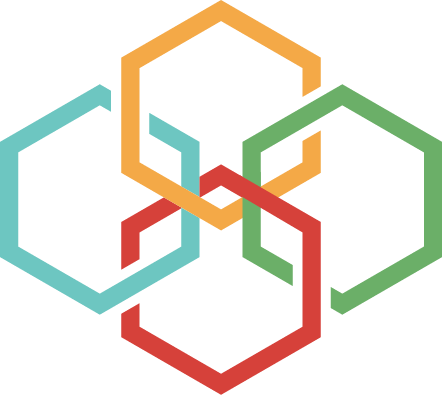Six of the Best Apps That Revolutionize the Way We Work Remotely
Remote work was becoming a quickly growing trend in the last 5 years. Since the start of the outbreak this year, more and more teams are having to work from home. Working from home can be stressful and difficult for anyone. Here are 6 tools that can make the experience easier.
We interviewed remote Digital Marketing Manager, Renee M., to get a better insight on the effectiveness of these various office tools.
Renee started working from home at the start of the 2020 pandemic and stayed there. At one point, the rest of the team returned to the office, but Renee found that she was more productive and comfortable working from her home desk. She recognizes working from home is not for everyone, and that there can be downsides. But she also believes that technology can make up for a lot of those challenges. Today, she shares her suggestions on the best tools to use for those with a full-time or hybrid remote schedule.
Slack
Slack can help simplify workflow and communication. It allows everyone to have access to information on the project. Instead of sending individual emails, users can post a message for everyone to see. This application strives to improve collaboration on projects. Your team can share up to 10,000 messages across the office. If there is a question about a specific message, you can set up a 1 on 1 video call to explain. There is even 5GB worth of storage space.
“I find the 5GB is enough temporary space for even the largest cross-collaborating projects,” Renee shares. “I love saving money where the team can, “Slack offers a free starter plan. Great for a small team needing to stay connected.”
Of course, the paid versions have more features. You can video call with 15 people at once and see the full chat history. You can also securely contact others outside the company. Learn more: Slack.
Todoist
A calendar and schedule just for you! Create a to-do list with check marks. Have a team working on a project? You can share your project with 4 other people. You can have up to 80 ongoing projects at once. Delegate tasks to specific teammates within the app. Need a task to be done by a certain time? Set a due date.
They have a free program for starters! The paid versions have more features. You can have more projects and teammates. You can also add a team inbox, set reminders, and organize with labels and filters. Learn more: Todoist.
Learn more about similar productivity apps.
Dropbox
Dropbox is a cloud storage program. You can store up to 2 GB of documents, photos, and more from any device. You can sync up your Dropbox account so that you can access your files from anywhere. Dropbox is secure and is one way to backup necessary files. You can also give others access to your files in the application.
Renee adds, “I’ve only ever used the free basic account for previous roles. But clients, seemed to really enjoy the ability to backup files. It made it convenient to update files in a secure way so we could both access them.”
There is a free basic account. The paid business accounts have a lot more storage. The business plan can store 5 TB of data. You can also set the permissions for your teams on each file. It works well with some of the other tools on this list like Zoom or Slack. There is a search feature that can help you find the file(s) you need. Learn more: Dropbox.
Zoom
Perfect for your video conferencing needs. Have a meeting? It can be held over zoom so long as there are less than 100 participants. You can even use the application to send out an invitation for a scheduled meeting. We have previously talked about ways to cut down on meeting time. Zoom can also help because group meetings only have a 40-minute limit. If that is not enough time, you can still have 1 on 1 calls with no time limit. You can share your screen and there is even a whiteboard feature.
“Media richness is everything when it comes to your relations with coworkers and peers. The written word – an IM or article – only allows for so much information to pass between people… just text. Video calls allow for audio, and body language to be shared as well. Those can add another dimension to the message,” Renee explains.
They have a free basic personal meeting plan! The paid versions have more features like storage for recorded video and even admin feature controls. The paid accounts can hold up to 1,000 participants for a 24-hour meeting. Renee adds, “Whether you’re meeting with your teammate to chat one-on-one, or looking to teach a whole course on something new, Zoom is a great option!” There is even an opportunity to record meeting transcripts if necessary. Learn more: Zoom.
Evernote
A helpful note taking application. You can take notes on any topic. You can also save screenshots as well as PDFs and images. Need to go hands free? You can even save audio-made notes. Evernote allows you to create helpful to-do lists. This program helps you stay organized through helpful tags and even a search function. You can share your notebook with others and even determine their permission settings.
They have a basic program that is free to use! The paid versions have more features. You can forward emails, digitize business cards, search text within documents, and more. Learn more: Evernote.
Google Drive
Simplify the collaboration process for projects. Backup your most important documents on the cloud. Google drive provides 15 GB of online storage. You can save word documents, excel sheets, images, PDFs, videos, slide shows, maps, forms, and more. You can share your documents with others and change their permissions. This is Renee’s favorite online tool. She shares, “The best feature of Google Drive is the ability to collab and update documents together in real-time. We can work on the same project, the same document, at the same time, hundreds of miles apart. It’s hard to work together like that at the same time even in-person. ”
There is a free personal account. The paid business accounts have a lot more storage. With a 750 GB daily max, you can share all of the documents you need to with your team. You can also set the permissions for your teams on each file. Learn more: Google Drive
Working from home is tough. It is a change in your surroundings, and employees can find new challenges while working from home. Working with IT can be a challenge. There may be new distractions like pets and kids. A person’s memory might be affected by working in a new location. Working from home does not have to be awful. There are several tools out there that can help. “If anything, these tools can make your work-from-home role even more productive than if you were working in-person,” Renee adds. Hopefully with this guide you have found solutions that can help you and your team.
What tools does your team use? Do you use any of the tools from this list? Is there another tool that you use that was not listed here? Comment below and share your experience.
Acumen Connections