Tips and Tricks for Using Microsoft Outlook
Communicating in a work environment is a little different than communicating in your personal life. At work, the conversation is more focused, the discussion is more formal, the wording is more professional, and the use of spell check is far more important. Great communication is crucial for any business because it affects productivity, operations, and morale. Although we have previously provided information on how to improve your writing as a way to help clarify information in the office, there are still many other ways to improve workplace communication. Messages and information can be dispersed and shared in a number of different ways, including the following: talking, writing a letter, sending an email, calling on the phone, texting, instant messaging, video calling, and more.
Stay connected.
There are two crucial elements to sending out any message: the wording of the message and the channel through which it is distributed. Choosing an appropriate channel to communicate through is important as it can change the effectiveness and richness of the message. For example, sharing something via poster is much less effective than sharing the same message via a face-to-face conversation. Not everyone in the office has the time or ability to have a face-to-face conversation about every task, update, or change. Often, email is the go-to option. According to one study, over 50% of, “office workers still think [that] email will be the most common way to communicate internally through 2020,” and we agree. Since email is such a popular channel in the office, we wanted to take a moment to identify and dissect the tools that Microsoft Outlook provides so that you can improve your business email communications.
About Outlook
Microsoft Outlook is more than just email. As your personal information manager, Outlook also includes helpful features such as a calendar, an address book, a notes section, and more. We have previously shared ways to improve your written emails so that you can handle business email communications like a boss. Drafting your emails and ensuring that they are properly formatted are still important variables for how your emails are read, understood, and interpreted. Fortunately for everyone, Outlook provides additional tools to help improve your office communication in more ways than just typing and sending an email. Today we will focus on helpful settings and tools to improve your communication over Outlook email.
Easy Email Templates
Have a common go-to response or a message that you find yourself sending out more than once a week? Save time by using one of the easy email templates already provided by Microsoft, such as the message, “Heading to a meeting. I’ll get back to you soon,” or creating your own template! Once an email template is saved, you can open a new email, select the template you want to use, and then send the email. The templates save so much time, and they’re editable so you can keep the same formatting, but change up parts of the text as need be. Microsoft has more information on this subject here.
Schedule Sending
Schedule emails so they send just at the right time. Depending on the office environment and specific person you are emailing, there is a chance that if you send an email after 5:00 PM on a Friday, it may be covered by hundreds of other emails in the recipient’s inbox by Monday morning, and it may never be opened. If the email is time-sensitive, trying to remember to send it Monday morning might result in disaster. Scheduling an email is a great way to ensure that your message is sent at just the right time to improve its chances of being read. How to schedule an email: Once you’ve composed and addressed your email, go to Options>Delay Delivery, then go to the Delivery options section and select the Do not deliver before check box, set the time and date, close out of the box, and then press send on your email. You can find more information on this subject here.
Improve Your Own Understanding
Communication goes both ways, and part of improving communication also includes improving your understanding of others’ messages. You can avoid confusion on your end by displaying emails as conversations rather than individual memos, thus allowing you to easily see all correspondence around the same conversation. Changing your notification settings can also improve your ability to understand others by not bogging you down with every single email that is delivered to your inbox. If there is an ongoing issue, task, or project, you can also use the notes feature of outlook to make notes at each step of the way so that you know what has and has not been completed. You can access your notes on Outlook at any time by pressing Ctrl+Shift+n at the same time.
Using Your Calendar
One of the best Outlook tools is the calendar, and it is almost as versatile as Outlook’s emails. Of course, you can create your own calendar to schedule meetings and appointments for yourself to keep your life organized. You can also share a meeting in your calendar with another person or group by sending them a Required or Optional invite. The calendar meetings update in real time, so if you change the date or time of a meeting, it will also update for every person that has accepted the invitation, and they will receive a notification that it has changed. If you want to share more than one meeting or appointment with another person or an entire team, you can either share your personal calendar, or create a new calendar just to share with specific people. Once you have a calendar that you want to share, you can click Share Calendar at the top of the page, select the calendar you want to share, add a person or group, set their permission level, and then press OK. If this isn’t enough information for you, Microsoft has 7 more ways to improve your experience with using the Outlook calendar.
Want more information on improving office communication? Check out some of our other blogs on the subject, here.
Renee McBride
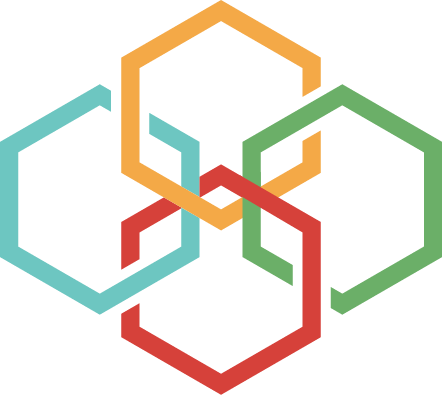



This article is full of some well-researched information. You have made valid points in a unique way. Since this has made me think, I will have to review some aspects.